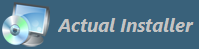
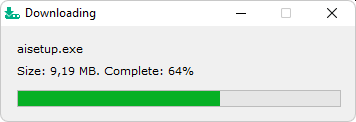
Actual Downloader is distributed with Actual Installer Pro/Pro+ and Actual Updater Pro.
Our installation tool supports the creation of stand-alone setup files, as well as Web installers. The first type is a single executable file which includes all files of the program and does not require an Internet connection for the installation. The second one, Web Installer, is a small setup file (usually a few MBytes only) which downloads required files of the program from Internet and installs it on user's computer.
This feature is performed by Actual Downloader, a simple tool which will be included into your setup program and will download data file (archive) during the installation, and 7-Zip, a free tool which unpacks files from the downloaded archive into the destination folder. Actual Downloader is a single executable file (Downloader.exe) which is used command-line parameters (see below).
To create a web installer, in the Actual Installer program, go to the General \ Output page and in the Package Type option select Setup EXE + Data (download from Web). Then in the field "Data file URL" enter web address of data file which will be located on your website (e.g. http://www.website.com/data.zip).
Then go to the Installation \ Files and Folders page and in the Source Directory field specify a folder which contains files of your program. This folder will be archived using 7-Zip into one data file (file name is used from "Data file URL", e.g. data.zip). The data file will be created in the Setup executable folder, at the build process. You need to upload this file on your web server. You can add additional files to the project using the buttons "Add Files / Add Folder" (files will be included in the setup executable file, not the data file).
During the installation process, the setup program executes a command to download the data file (using Downloader.exe), and a command to extract files from this data file into the installation directory (using 7za.exe). You can change the unpack options on the Installation / Advanced page ("Extract parameter for data file"). The default options ( -o"<InstallDir>" -aoa ), mean extract files into <InstallDir> folder, and overwrite existing files without prompt. To hide the files extraction dialog, add s at the beginning.
Note: when using web installer with the Uninstaller enabled (page Installation / Uninstallation), the uninstaller will have a flag "Full Uninstallation". This will remove all files and folders from the product installation directory (variable <InstallDir>) on uninstall.
If you need to download any additional files during (before or after) installation, just select the menu Tools \ Add Downloader and enter a download link. This will add a command on the System \ Commands page, which will execute Downloader.exe (from <SetupTempDir>) at the end of installation with parameters to download the file into <InstallDir>.
File: <SetupTempDir>\Downloader.exe Parameters: /S "http://www.mysite.com/file.exe" /D "<InstallDir>\file.exe" OS: Any Show: Normal Timing: After Installation Wait: Yes Run as admin: No
The current directory is the directory of the Downloader.exe file.
Download a single file into the directory of Downloader.exe:
Downloader.exe /S "http://www.website.com/file.exe"
Download a single file into "C:\Dir":
Downloader.exe /S "http://www.website.com/file.exe" /D "C:\Dir\file.exe" or Downloader.exe /S "http://www.website.com/file.exe" /D "C:\Dir"
Download multiple files:
Downloader.exe /S "http://www.website.com/FilesList.txt" /F
Example of a list of files (files will be downloaded to the directory of Downloader.exe)
http://www.website.com/File1.txt http://www.website.com/File2.txt http://www.website.com/File3.txt
Example of a list of files, with different file destinations:
http://www.website.com/File1.txt http://www.website.com/File2.txt??NewFileName.txt http://www.website.com/File3.txt??Dir\File3.txt http://www.website.com/File4.txt??C:\Dir\File4.txt http://www.website.com/File5.txt??..\File5.txt
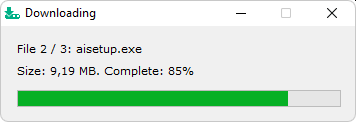
If a file or a folder on your web server requires authentication, then the Downloader will ask the user to enter User Name and Password.
Or you can use the following format to include username and password in URL:
https://username:password@example.com/file.exe
Added:
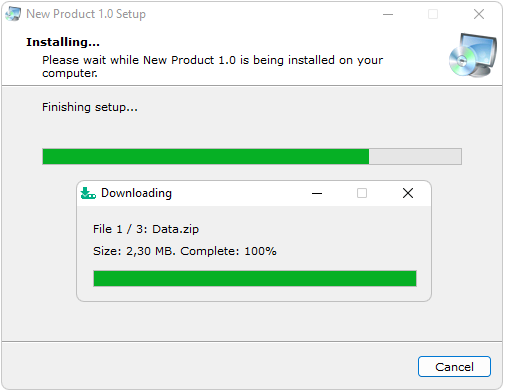
If you have any questions, please contact us.