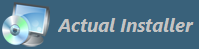
Actual Installer provides a large number of variables which can be used anywhere in the setup program. Variables may contain text information, such as Product Name and Version, as well paths to system folders (e.g. Program Files and Desktop folders). Below is a list of predefined variables.
Also, Actual Installer allows you to use Custom Variables (values are retrieved from Registry or INI files) and Environment Variables.
All variable names are not case sensitive (for example, <AppName> is the same as <appname>).
| Variable | Description / Example |
| <AppName> | Product name |
| <AppVersion> | Product version |
| <AppNameVersion> | Product name and version (Example: New Product 1.0) |
| <GUID> | Unique reference number used as an identifier of the product, specified on the General / Parameters page. Example: {318020E9-4E14-DAB0-1CE4-2EE91C6FF5D0} |
| <CompanyName> | Company name |
| <WebSite> | Web Site Address |
| <SupportLink> | Support Link |
| <QueryText> | Value specified by the user for the Text Field component (Interface / Additional Information) |
| <QueryCustom> | Value specified by the user for the Custom Field component (Interface / Additional Information) |
| <QueryKey> | Value specified by the user for the Keys component (Interface / Additional Information) |
| <CheckBox> | If Custom CheckBox (page Interface \ Custom) is selected then this variable contains 1, otherwise 0. |
| <ComboBox> | Selected item of Custom ComboBox (page Interface \ Custom). |
| <ComboBoxIndex> | Index of selected item of Custom ComboBox. If the first item is selected, this variable contains 0, 2nd item - 1, ... |
| <Language> | Selected language of the setup wizard (e.g.: English, French) |
| <Lng> | Short name of the selected language (e.g.: en, fr) |
| <LngID> | ID of the selected language (e.g.: 1033, 1049) |
| <SystemLngID> | ID of the Windows language (e.g.: 1033, 1049) |
| <Windows> | Windows version (e.g.: Windows 8) |
| <WindowsVersion> | Windows version number (major and minor) (e.g.: 6.1) Win7 - 6.1, Win8 - 6.2, Win8.1 - 6.3, Win10 - 10.0. Note that Win11 has 10.0 |
| <Win> | Windows version (e.g. 7, 8, 8.1, 10, 11) |
| <WinVerMaj> | Windows version Major number (e.g.: 6 for Windows 8) |
| <WinVerMin> | Windows version Minor number (e.g.: 2 for Windows 8) |
| <WinVerBuild> | Windows version Build number (e.g.: 17763) |
| <Win64bit> | If Windows is 64-bit, variable contains 1, otherwise 0 |
| <Bitness> | If Windows is 64-bit, variable contains 64, otherwise 86 |
| <WinVerServer> | if Windows is Server, variable contains 1, otherwise 0 |
| <Date> | Current date in locale format (e.g.: 07/31/2016; 31.07.2016) |
| <FormatDate> | Current date in format: yyyymmdd (e.g.: 20160731) |
| <Admin> | if the setup program is launched with administrator rights, variable contains 1, otherwise 0 |
| <AllUsers> | if the setup program is set to install for All Users, variable contains 1, otherwise 0 |
| <Upgrade> | If setup program is in upgrade mode (selected option "Update Mode" or "If Previous Version is Installer" is set to "Overwrite"), this variable contains 1, otherwise 0 |
| <ExitCode> | This variable stores an exit code of the Command that was executed with the selected option "Wait for process to finish" |
| <ExtraVar> | This variable stores a text that was passed to the setup program as a command-line parameter: /X "ANYTEXT". If this switch /X is not specified, then this variable contains text from the setup file name (from symbol "_" to ".exe", e.g. if Setup file name is "Setup_test.exe", then this variable contains "test"). |
| Variable | Description / Example |
| <InstallDir> | Main installation directory. By default, sets to <ProgramFiles>\<AppName> on the "Installation\Files and Folders" tab. C:\Program Files (x86)\New Product |
| <SetupTempDir> | Temporary directory of the setup program. Also, used to store files that need to be launched "Before Installation". C:\Users\%UserName%\AppData\Local\Temp\AITMPXXX |
| <MainExecutable> | Path to the main executable file. C:\Program Files (x86)\New Product\App.exe |
| <ProgramFiles> | Program Files folder. Depending on Windows bitness and "Required OS\64-bit only" option: C:\Program Files C:\Program Files (x86) |
| <WindowsDir> | Windows directory. C:\Windows |
| <SystemDir> | System directory. C:\Windows\System32 OR C:\Windows\SysWOW64 |
| <TempDir> | Windows temporary directory. C:\Users\%UserName%\AppData\Local\Temp |
| <FontsDir> | Fonts directory. C:\Windows\Fonts |
| <SystemDrive> | System drive. C:\ |
| <CurrentDir> | The directory from which the setup program was run |
| <SetupExe> | The full path to the setup executable. C:\Setup.exe |
| <SetupFile> | The file name of the setup executable. Setup.exe |
| <InstallDrive> | Root drive of the setup file. C: |
| <AllUserProfile> | All Users Profile directory. C:\Users\Public |
| <UserProfile> | User Profile directory. C:\Users\%UserName% |
| <UserProfileName> | User Profile Name. USER |
| <AppData> | Application Data directory. C:\Users\%UserName%\AppData\Roaming |
| <LocalAppData> | Local Application Data directory. C:\Users\%UserName%\AppData\Local |
| <CommonAppData> | Common Application Data Folder. C:\ProgramData |
| <LocalSettings> | Used on Windows 2000/XP: C:\Documents and Settings\%UserName%\Local Settings On Windows Vista/7/8 returns LocalAppData. |
| <CommonFiles> | Common Files directory. C:\Program Files\Common Files |
| <SentTo> | C:\Users\%UserName%\AppData\Roaming\Microsoft\Windows\SendTo |
| <MyDocuments> | User's Documents directory. C:\Users\%UserName%\Documents |
| <MyPictures> | User's Pictures directory. C:\Users\%UserName%\Pictures |
| <MyMusic> | User's Music directory. C:\Users\%UserName%\Music |
| <CommonDocuments> | C:\Users\Public\Documents |
| <CommonPictures> | C:\Users\Public\Pictures |
| <CommonMusic> | C:\Users\Public\Music |
| <Templates> | C:\Users\%UserName%\AppData\Roaming\Microsoft\Windows\Templates |
| <Favorites> | C:\Users\%UserName%\Favorites |
| <CommonTemplates> | C:\ProgramData\Microsoft\Windows\Templates |
| <CommonFavorites> | C:\Users\%UserName%\Favorites |
| <ProgramFiles64> | C:\Program Files |
| <ProgramFiles86> | C:\Program Files (x86) |
| <SystemDir64> | C:\Windows\System32 |
| <RegAsmExe> | Path to the RegAsm.exe file. C:\Windows\Microsoft.NET\Framework\v2.0.50727\RegAsm.exe |
| Shortcut Variable | Description / Example |
| <ProgramGroup> | Program group in the "Start \ Programs" menu. If the "Install Product for" option is set to "All Users" then returns: "<CommonProgramsMenu>\%Variable%", otherwise: "<ProgramsMenu>\%Variable%" %Variable% is specified on "Installation \ Shortcuts" tab, in "Program Group name" field. |
| <StartMenu> | C:\Users\%UserName%\AppData\Roaming\Microsoft\Windows\Start Menu |
| <ProgramsMenu> | C:\Users\%UserName%\AppData\Roaming\Microsoft\Windows\Start Menu\Programs |
| <StartUp> | C:\Users\%UserName%\AppData\Roaming\Microsoft\Windows\Start Menu\Programs\Startup |
| <Desktop> | C:\Users\%UserName%\Desktop |
| <CommonStartMenu> | C:\ProgramData\Microsoft\Windows\Start Menu |
| <CommonProgramsMenu> | C:\ProgramData\Microsoft\Windows\Start Menu\Programs |
| <CommonStartUp> | C:\ProgramData\Microsoft\Windows\Start Menu\Programs\Startup |
| <CommonDesktop> | C:\Users\Public\Desktop |
| <QuickLaunch> | C:\Users\%UserName%\AppData\Roaming\Microsoft\Internet Explorer\Quick Launch |
In order to retrieve a value from Environment Variables (in Setup Program) use the following format:
<%ENVIRONMENT_VARIABLE%> (Examples: <%TEMP%>, <%WINDIR%>).
Environment Variables can also be used in Actual Installer (Project Manager) for some fields (Product name, Version, Description, Command for signing setup file). In Project Manager use EnvVar as is (without < and >).