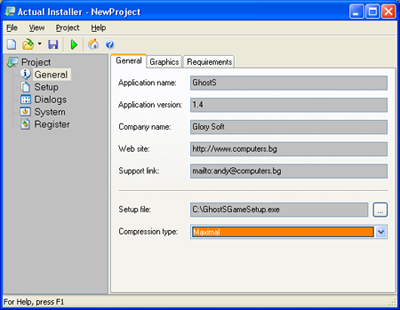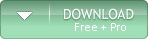|
|
Review at Computers.bg - Actual Installer Ė Creating Installation PackageBeing a software developer, I wanted a reliable tool to create installation packages for my products. Iíve tried a large number of programs, but stopped using them for one reason or another. I was looking for something powerful yet easy-to-use, software that would save my time and wouldnít require deep technical experience. And now I can finally say Iíve found the program Iím perfectly happy with Ė Actual Installer. Actual Installer eliminates the need for complex scripts. All you have to do is to enter the information on your product. The program offers a few pages, each having several tabs. The first page, General, lets you enter basic information, such as the name of the program, its version, the developer, and also compression level and the name and location of the file. The Requirements tab allows you to specify OS version and NET Framework version, if required. To give your installer professional look, get to the Graphics tab and choose Wizard Bitmaps.
The next page is Installation. Enter the default installation path in the first field or leave it for a user to define. Get to the next tab to select additional files, and don't forget to allow uninstallation! The third tab lets you include uninstaller for your program. Now youíre done with the main part of your installer, and there are only a few details remaining. At the Dialogs page you select additional windows and files to be shown, such as readme and license agreement. If you want your installer to request serial number, select user information in the Main tab, then go to the User Information tab to specify the info to query. And if you donít want any dialogs to be displayed, choose silent installation. The Dialogs page also allows specifying setup languages. The System page offers additional options, like adding shortcut to the Start menu, creating registry files and specifying commands to be executed after installation. At the last page you can select file extension for the program files and choose the files to be registered, including fonts, libraries and ActiveX controls. Finally you can now save the project, if you want to use it in future, and click on the green button to create the executable file. Congratulations - your program is ready to give your end users the best possible installation experience! Adrian Banchev |
Actual Installer 
|



| © 2016 Softeza Development. |