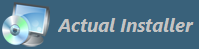Help \ Setup Parameters
Use the following parameters in the Additional / Setup Parameters field (page "Installation / Advanced").
Parameters can be separated by a space, for example: -nosilent -padmin
If you are having any issues with these parameters, make sure you are running the latest version of Actual Installer. You can also contact us for any questions.
For convenience, the parameters are grouped into categories.
Installation:
-filecreatedate Set the file creation date to the installation date
-nomodifydate By default, modified date is set to the original file date. add this to not change it (installation date will be used)
-nofileattrb Do not set the original file attributes
-noremoveexistingfile By default, if the file has a flag "Remove on Uninstall" and the file is already exists on the user's computer, it will be removed on Uninstall. Add this parameter to not remove the file.
-nodelcmdonupdate For v9.6 and newer: Commands from previous installation with the timings to execute on uninstall are now removed in the Update Mode. Add this parameter to not remove these commands.
-nofolderchange User cannot change the Installation Folder (same as the option "Disable Folder Changing" in the Installation / Advanced / Select Folde Mode )
-errorifdwnfail if the
DOWNLOAD command fails, the setup will be completed with errors;
-haltifdwnfail if the DOWNLOAD: command fails, the setup will be terminated;
-padmin Launch prerequisite links as administrator;
-useappver By default, in the Programs and Features list (Control Panel), the app is displayed without version. Add this to display with app version. Note: When using the option "Allow Multiple Versions", the app is always displayed with version
-defdir By default, variables
<AppData> and
<MyDocuments> return paths of a user who launched the setup program. To get paths for a user after elevation (e.g. for administrator), add this parameter
-exitcodeun for System / Commands - add this to replace variable <ExitCode> (for timings on Uninstallation) with actual values (during installation)
-nochecksize - add this to not check the available free size on the disk for installation;
-extravardef By default, if command-line parameter
/X is not specified, then the variable
<ExtraVar> will contain text from the setup file name (from symbol
"_" or
"-" to
".exe" or
" ("), for example, if the setup file name is
Setup_123.exe or
Setup-123 (2).exe then variable contains
123. Add this parameter to not read this text
-inversecheckbox - for the
Custom CheckBox if value is 1, it is checked. Add this parameter to make it unchecked
-getasstr For "System / Variables" - read value (DWORD, Int64, Binary) as string
-updateinstalldir - update install dir on language change
-checkreqaftercmd - check requirements after Commands
-nofindcurver - the setup program will not search for the currently installed version of the application
-nocurmon - By default, on multiple monitors systems, the setup program is displayed on the current monitor. To show on the main, add this parameter.
-noreinstallmode Do not execute the Uninstaller in Reinstall Mode (switch /R) when using the "Overwrite" mode in the option "If Previous Version is Installed" (page General / Parameters)
-nocmdifupdate Do not execute System / Commands in Update Mode (page General / Parameters: option "Update Mode" is selected, or the option "If Previous Version is Installed" is set to "Overwrite")
-dontaskuninstall Uninstaller starts removing the app without prompting the user
-dontaskonreinstall Uninstaller starts removing the app without prompting the user in Reinstall Mode
-dontinformonreinstall Uninstaller does not show the uninstall finish message in Reinstall Mode
Silen Mode:
-nosilent By default, app can be installed in Silent Mode (no GUI, using switch /S). Add this parameter to not allow Silent Installation
-nocmdifsilent Do not execute System / Commands and Interface / Finish Actions in Silent Mode
-cmdnohideifsilent In Silent Mode, Commands are executed hidden. Add this parameter to use normal state
-silentfinish For Classic Wizard: By default, Finish Actions (Launch App, Custom Action) are not executed in Silent Mode. Add this parameter to allow
-silentuninst If the Installation uses Silent Mode, then the Uninstallation will also have Silent Mode
-silentinstalluserinfo By default, if the Additional Information dialog is used (page Interface, option "Query Text, Query Custom, Query Key"), then the installation fails in Silent Mode. Add this parameter to allow the installation
-silentignoreerror By default, if the setup cannot extract/copy a file in destination path, in Silent Mode, then the installation will be terminated. Add this parameter to allow the installation to continue
Interface:
-hidelng In multi-language installation (more that one setup languages are selected on the Interface / Languages tab), this will hide other languages
-hideprint Add this to hide the Print label on the License Agreement page
-hidebevel Hide the bottom line for the Classic Wizard interface
-nosamefont When using custom font (for Modern interface), the Options and License Agreement dialogs have same font as the Main dialog. Add this parameter to use default font (Verdana)
-nosublng Do not use multilanguage text
-largetext For Modern Interface - set width of Title to 95%, default is 80%
-logot0 For Modern Interface, sets Logo Top to 0
-logocenter For Modern Interface, sets Logo Centered (between caption and main text)
-logonoscale For Modern Interface, when using Icon for Logo, it will not be scaled
-optionwide For Modern Interface, make the Options dialog wider (512px.). Default width is 430px.
-noshowdownload By default, when using
DOWNLOAD command, the setup shows a text
Downloading data. Add this parameter to not show it